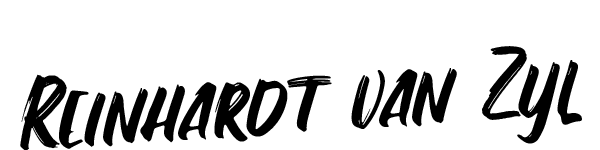PESTEA - Project Scope and features
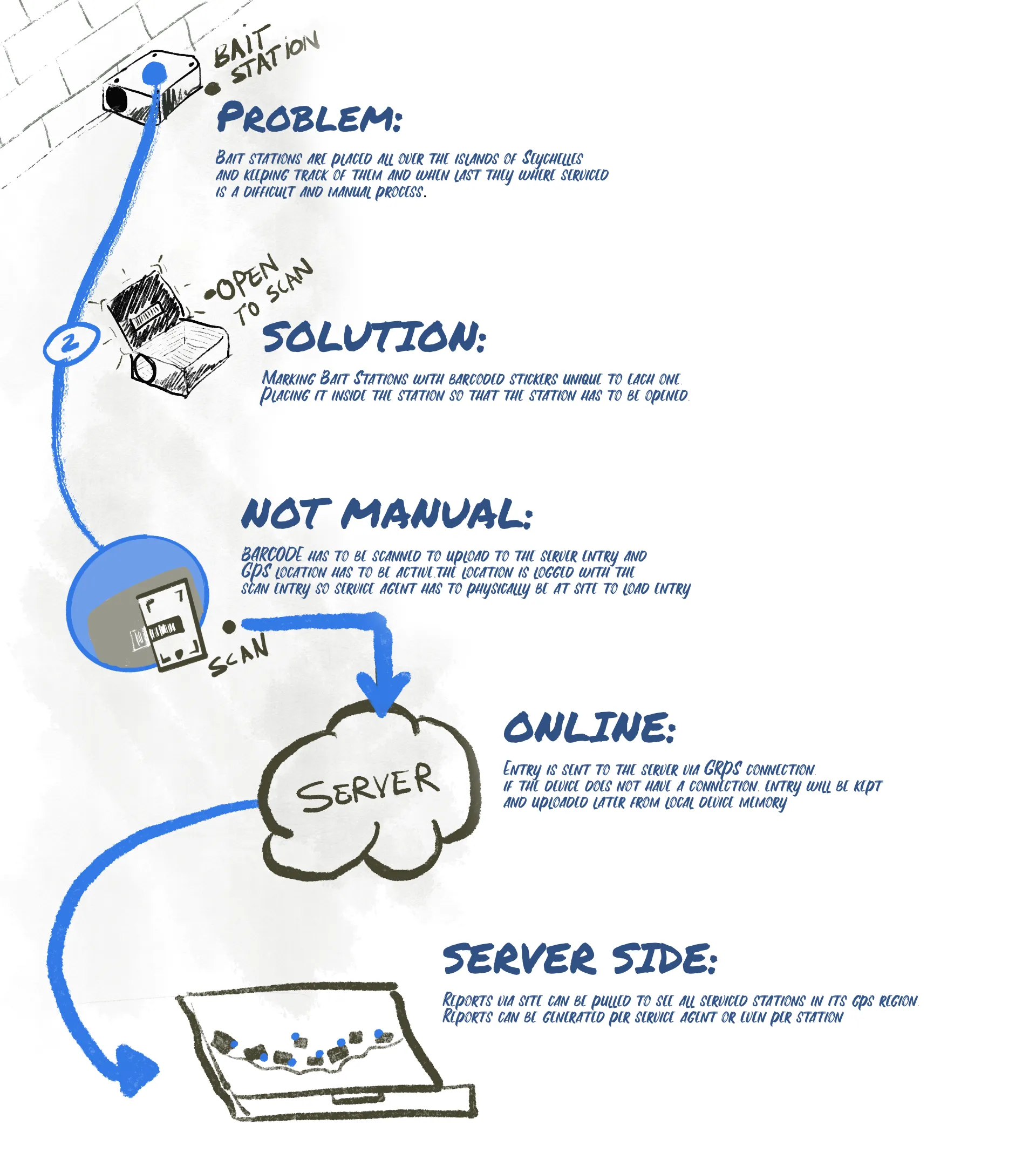
Mobile App - Walkthrough

Splash Screen
App starts with a splash screen and latest version of the application
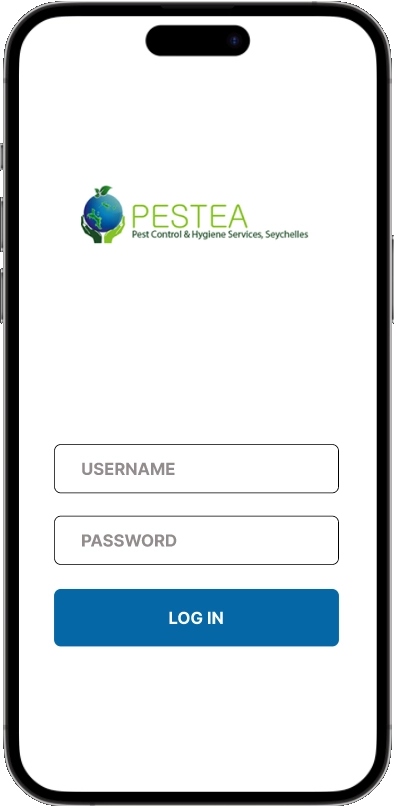
Login Screen
Service Agent logs in with his details to service bait stations
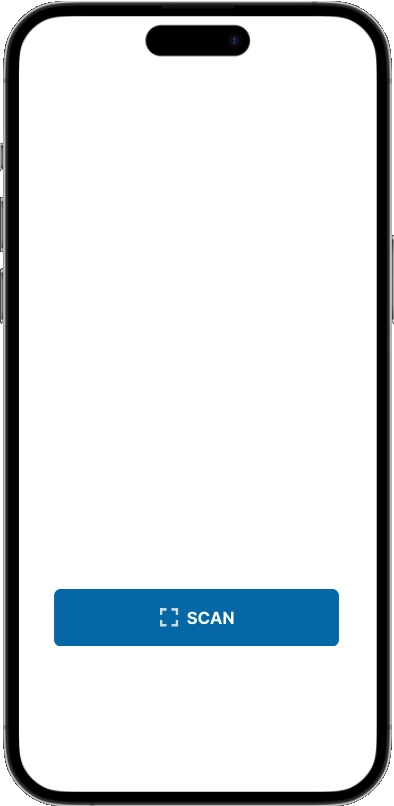
Home Screen
For this phase of development this is the home screen where the agent can click scan to activate scanner
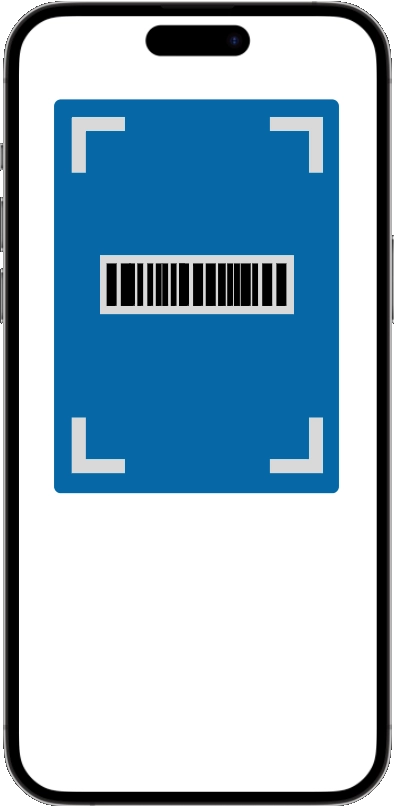
Scan Screen
Position the scan window over the barcode inside the bait station for capturing
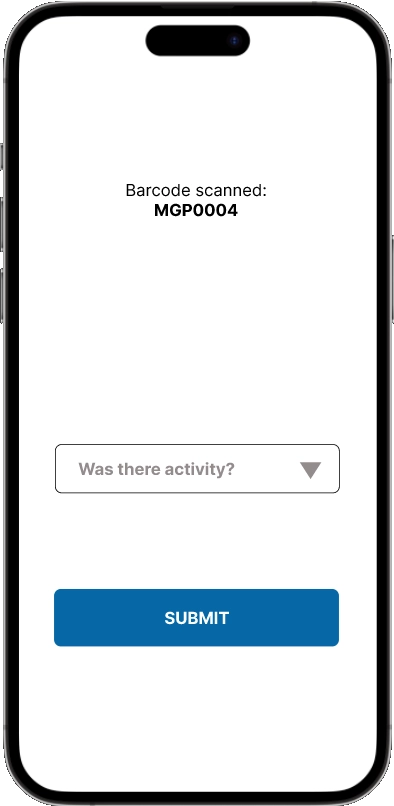
Service Screen
Barcode scanned will be displayed. The Agent can now select if there was activity inside station
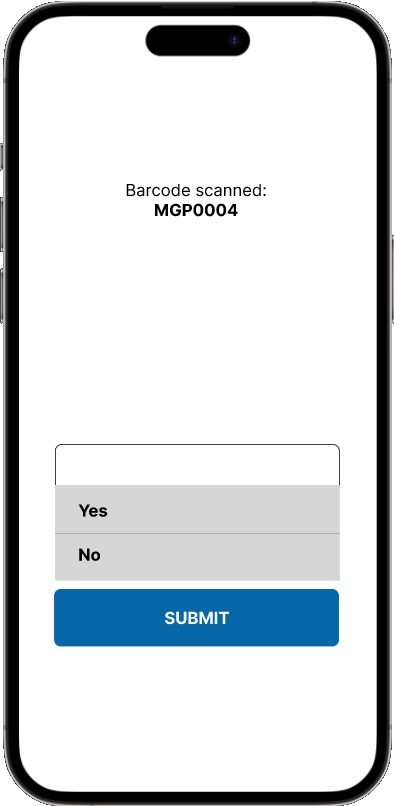
DropDown
Service Agent clicks on drop down and selects yes or no.
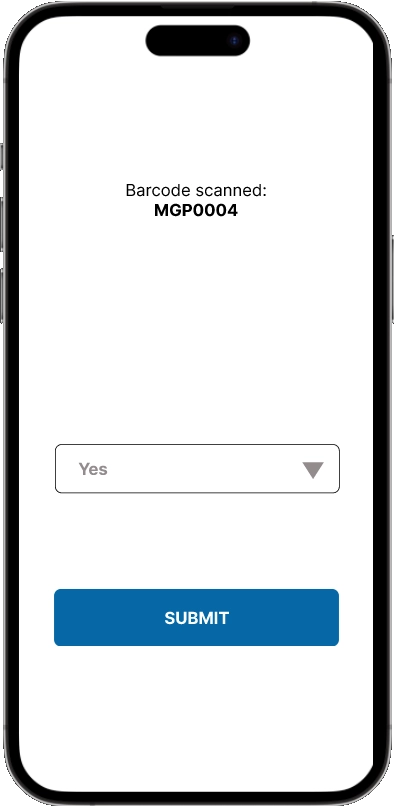
Submit Screen
After they have selected, they click on the submit button to send to server
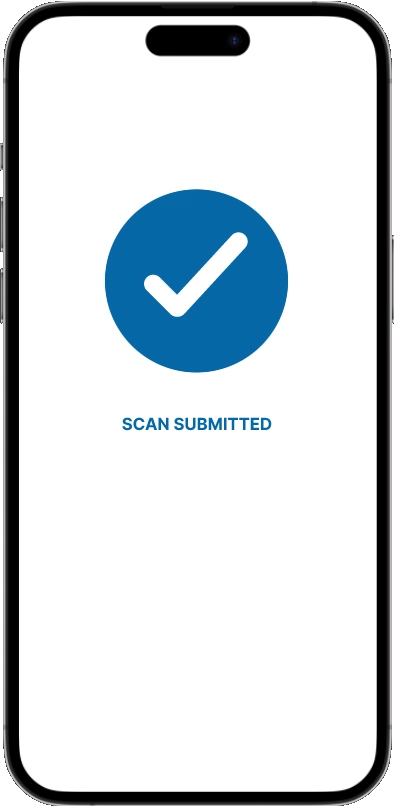
Acknowledgement
The app will send this screen on either posting to server or saving information locally
Web App - Basics
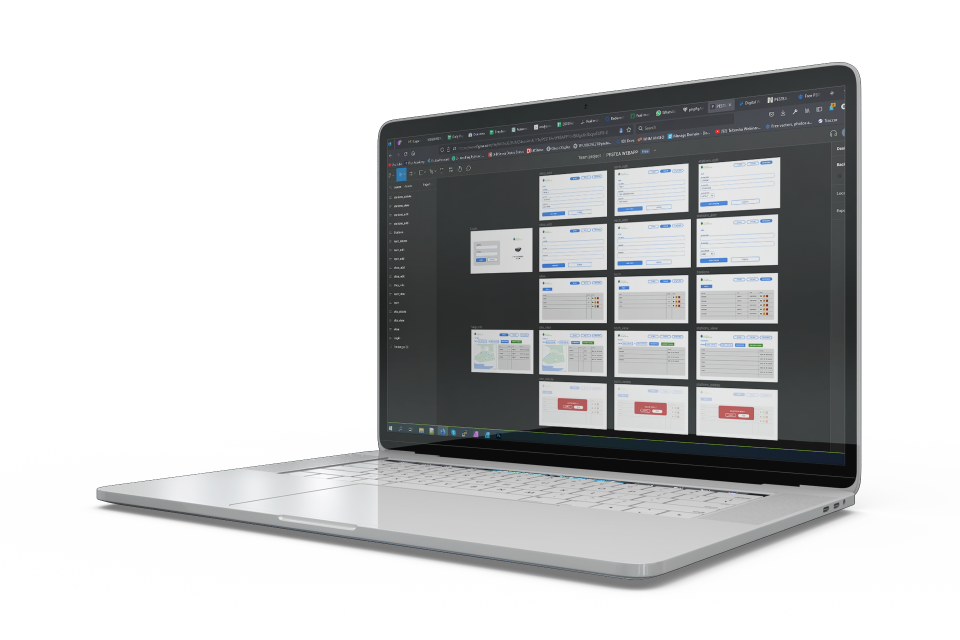
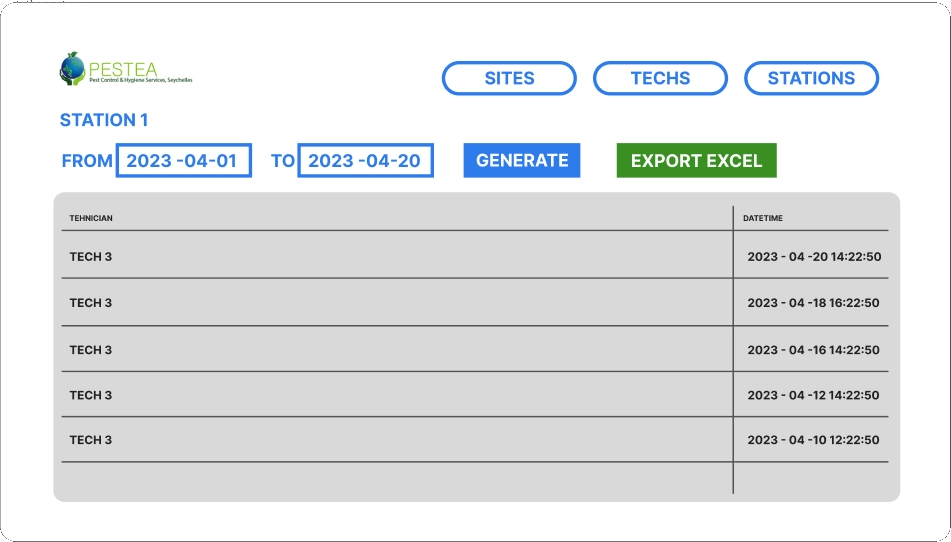
Station Report
Pull all technicians that serviced a specific station over custom date period
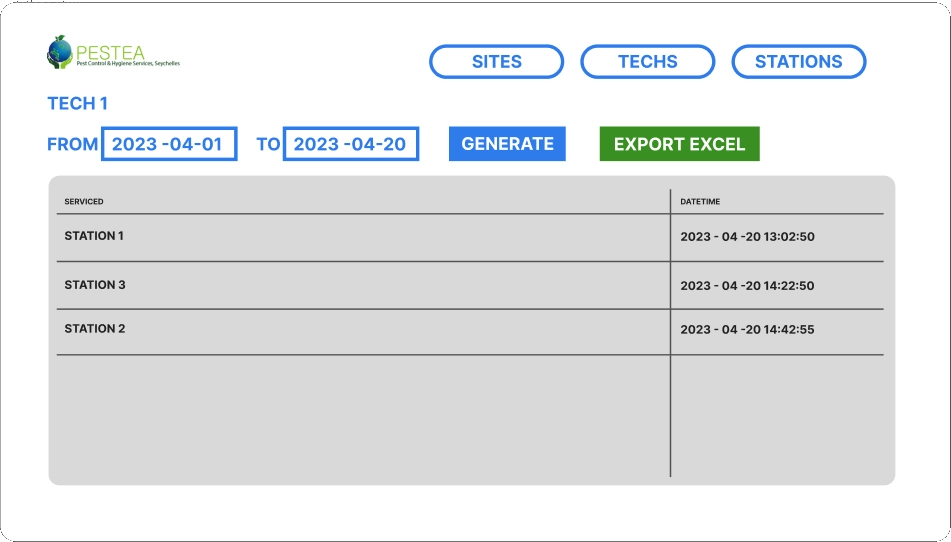
Service Agent Report
Pull all stations that was serviced by a specific agent over custom date period
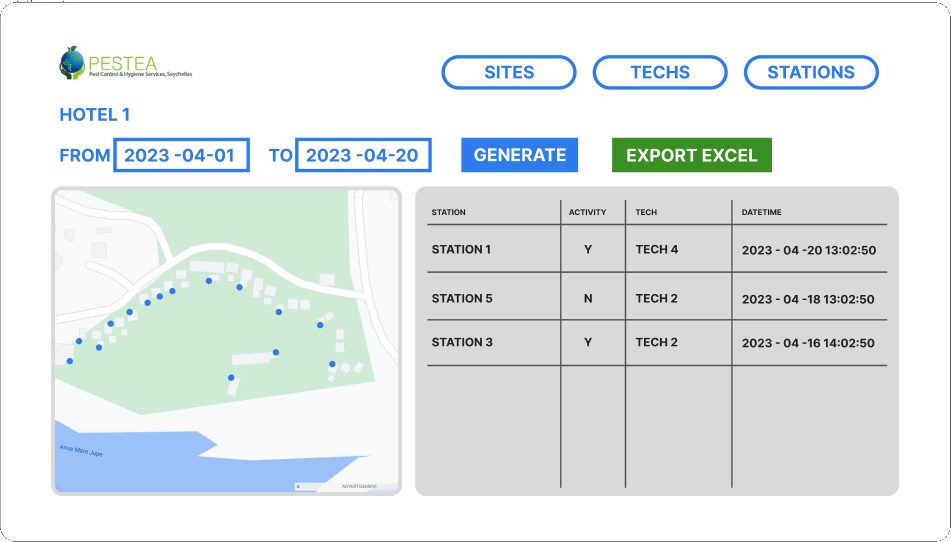
Site Report
Pull all stations that was serviced and activity at a specificsite over custom date period with Map view
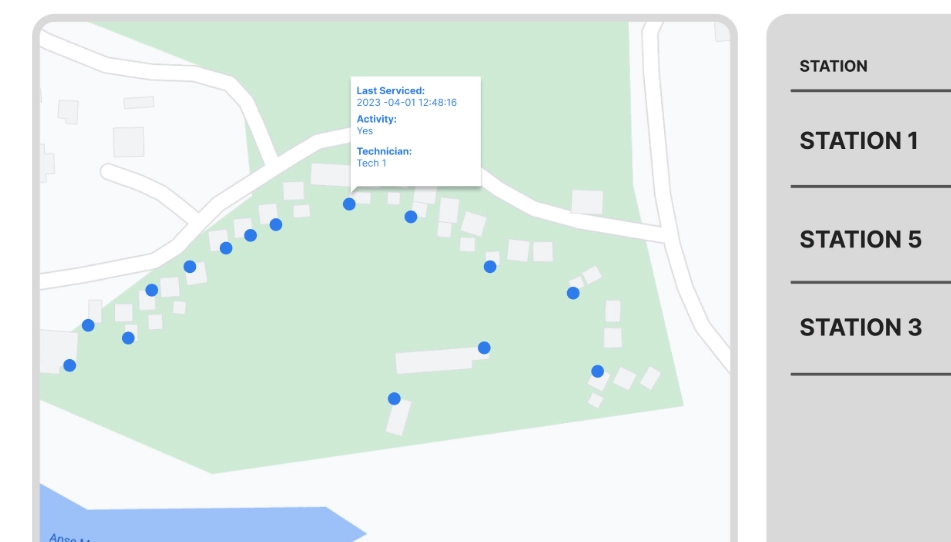
Map view of site
The map view can give you individual information when you click on a pin or pins can be color coded if they haven't been serviced in a predefined period of time or when there has been activity during last service